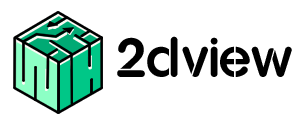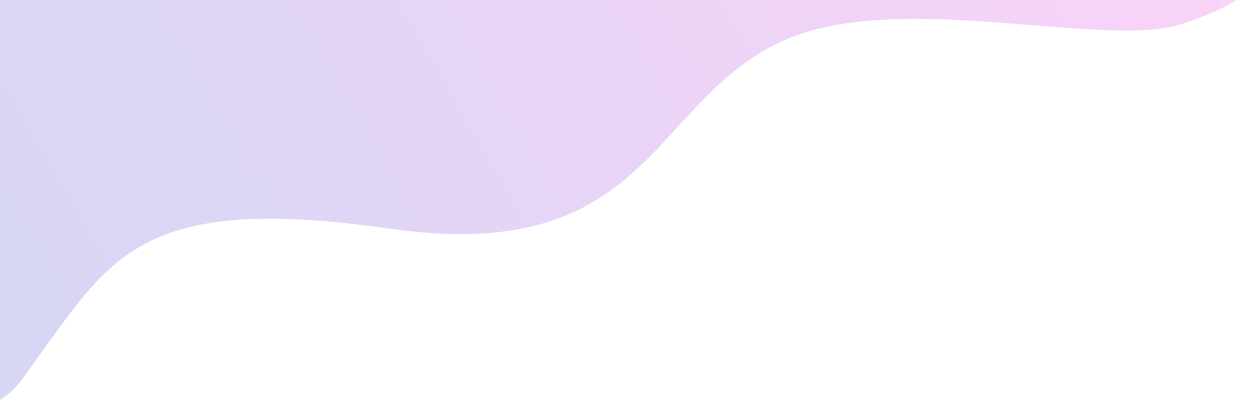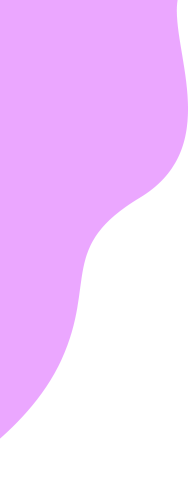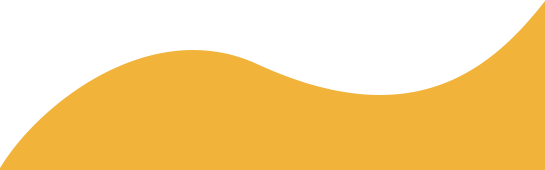How does a 2dview Daybook support to start a well-organized day?
In Visual Effects Production, meeting deadlines is a challenging task for every project manager. This demands a clear vision on what exactly needs to be planned and when required to be accomplished.
Since meeting deadlines is not only achieving the scheduled timing goal but also improves business and increases productivity along with revenues. Hence, it is imperative to not to miss any deadlines.
The routine of Project Manager begins with focusing on the most important tasks including the deliverables of the current date. In order to avoid being overwhelmed due to tight deadlines, they need to capture top priorities, arrange them in an organized way and stay focused on them.
A simplest way to keep the entire deliverables on track is to have a view through 2dview Daybook.
2dview Daybook assists in capturing all priorities and allows to stay organized all the time. This ensures all key persons to be aware of deadlines of all projects.
By integrating data from all projects and projecting them in ETA wise order, it reduces the time of back & forth search and avoids routine repetitive tasks. All the priorities of present and future are served before your eyes in no time.
Let’s shed light on how to visualize deliverables through 2dview Daybook !
2dview Daybook displays current date deliverables with status and is grouped based on the show. You could also view any past or upcoming dates delivery schedules in Daybook.
The uniqueness of this feature is that all the contents available in Daybook gets auto-populated everyday. This enables to reflect all deliverables of the current date to display automatically on the landing page of the daybook itself.
Ultimate goal of every business is to retain existing clients and pitch more new clients. The pre-eminent way to retain the existing clients is satisfying them by meeting deadlines with no compromise in quality.
Planning ahead of the actual delivery is the finest solution and is best possible through maintaining different ETA categories.
Three main ETA schedules are provided as default, i.e. Client ETA, End date and Delivery Date. Select the required ETA from dropdowns and choose a date from the calendar to view the desired data.
Delivery date is the expected date of delivery, End Date is for artists and Client ETA is the mutual accepted delivery date. By varying these days in ETA while scheduling would help your organization to be ahead of the curve.

In addition to the ETA categories, an imperative column provided in the datatable is ETA time. In this column, you can mention the expected time of deliverables, individually. This guides the IO & Production team to deliver the tasks before the given time.
“Search & Filter” options are provided for quick navigation. Through Filter, you could view specific Clients, Show, Shot, Task, Asset, Artists, Accountable, Task type, Work status and Priority. A Single or Multiple selections also possible by choosing the desired from dropdowns.
How can a specific task or desired multiple tasks be viewed separately in Daybook?
To identify a particular task type alone such as Paint, by using the filter, you can demand and get the results expected. Have the option to view multiple task types contents too, by selecting desired types from the dropdowns.

How to view tasks related to a specific show or accountable basis?
Regardless of the number of shows prevails, ETA wise shows display in Daybook. To pick out the desired show, click on the filter, then provide the input and view the intended results.

Accountable filters support viewing tasks based on Supervisors wise. To track the projects handled by a selective supervisor, choose from the accountable dropdowns available in the filter and get the output.
How to filter high priority tasks among the current tasks?
Filter has the option to find out separately the tasks based on the priorities such as Low, Medium and High. Select from the dropdowns the desired category and view the intended results.

How to differentiate between delivered tasks and not delivered tasks?
Once the task gets delivered from the I/O team, the status of the task can be updated seamlessly and the same reflects globally.
The status against every task denotes the current situation of the task. For instance, WIP describes the task is yet to be accomplished, Ready to upload notifies to push for delivery, Uploaded reflects completion of delivery and so on.

How to access the last version of the task?
If you want to be aware of the last version uploaded for any task, click on the specific task name for quick navigation and this leads to the task details page then click on the versions, wherein you could find the last version uploaded.

How to identify the number of shows, clients and status counts?
Daybook allows us to understand the total count of shows, clients, tasks to be delivered on the specific day. Also, it displays the total count of tasks, based on the status wise, the users have the option to choose the status based on their preferences using the Settings.
This summary allows the viewer to figure out what are the deliverables of the specific day, no. of clients to whom the deliverables to be submitted and the shows count for the day, at a glimpse. This summary is available for the past, current and future dates, which enables the viewers to plan the schedule or re-schedule based on priorities.

Daybook is an essential guide to achieve your daily goals and very handy when it comes to getting live updates on the progress of your schedule every day.
To know more on Daybook, click here https://www.docs.2dview.com/docs/Daybook.html
Visit our website: www.2dview.com
Archives
Categories
Recent Posts
| M | T | W | T | F | S | S |
|---|---|---|---|---|---|---|
| 1 | 2 | 3 | 4 | |||
| 5 | 6 | 7 | 8 | 9 | 10 | 11 |
| 12 | 13 | 14 | 15 | 16 | 17 | 18 |
| 19 | 20 | 21 | 22 | 23 | 24 | 25 |
| 26 | 27 | 28 | 29 | 30 | 31 | |