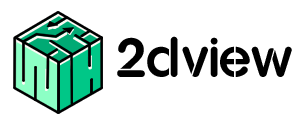Dashboard
Studio dashboard is a collection of widgets to have a bird’s eye view on the live status of the studio. Viewing real-time data, in brief at one place, allows to understand the overall performance in different aspects and helps in better navigation.
This transparency helps in achieving goals and saves time compared to running multiple reports.
Main features of the Studio dashboard
- Manpower Rundown
- Artist availability
- Overall progress of shot/asset /task
- Activity log
- Star shows & Star users.

Manpower Rundown
- The manpower rundown is a general graph showing the average hours worked by a department each day either on a daily/weekly/monthly basis as per your choice.
- The graph allows a quick and easy comparison of the average working hours of multiple (max.3) departments.
- This keeps us aware of the performance of every department on a daily basis.
Artist Availability
- Artist availability details display as a chart which shows the availability of the resources on the current date.
- It provides data related to the number of artists occupied, on leave and available, which would make it easier to plan a schedule and allocate shots.
Overall Progress
- It is an illustration that shows the percentage and number of shots/tasks/assets in the studio based on work status.
- The default status list includes Approved, Internal Approved, Feedback, WIP, Not started, Omit, On hold, Review, Need Assistance, Completed and Invoiced.
- This will keep us well informed of the current progress of all the shows.
Activity Log
- Activity log displays all modifications made in the platform with the actual time of updates done.
- Help text provided in Activity log to identify the show and shot code details of the task updated.
- To view the help text, click on the displayed log and view the details required.
Star Shows & Star Users
- Star Shows and Star Users are the provisions to view our favourites on the Dashboard.
- Go to Star Shows/Star Users, click on the add icon, then select the show from dropdowns of Add Show to display the favourites as Star shows and Star users.
- This view helps us to track the status of any shows and the activities of users that we choose.
- To know elaborate details on Favourites, refer Favourites document.
Customization
- You can customize and view the desired status summary in Dashboard in few clicks for Shot / Asset / Task progress.

- To customize them, click on the Settings button on the top right corner in Dashboard.
- A side drawer opens, titled with Studio Dashboard Settings.
- Studio Dashboard settings, display the progress based on Status widgets.
Shot Progress
- Approved, WIP, Not Started, Offline, Online, Omit & On Hold
Asset Progress
- Approved, WIP, Not Started, Offline, Online, Omit & On Hold
Task Progress
- Approved, Internal Approved, WIP, Not Started, Omit, On Hold, Feedback, Need Assistance, Review, Completed & Invoiced.
Then, select the required option to view on the panel and click apply.
2dview Dashboard, a well-designed, allows you to understand the current scenario of key projects and take right decisions swiftly.