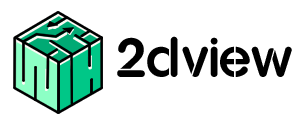Notifications
2dview Notifications play a vital role in improving performance of overall activities of the entire studio. This acts like an alert and keeps you aware of what’s going on with your project by updating every modification made within the platform, instantly. It is more beneficial for the key persons and the artists to get the real time updates.
Types of Notifications:
- Notifications within the platform.
- Notification Menu
- Activity Log
- Email Notifications
Notification within the platform:
Notification menu:
- Situated in the top right corner( Bell icon) and displays all notifications in real time
- Whenever new notifications come, it is highlighted with a red button which makes it easier to identify the recent update.
- We can use mark as read option to mark read notifications.
- Placing cursor over each notification will display some additional details related to the update such as shot code, show, etc

Activity log:
- Situated in the Dashboard, the landing page of 2dview, which gives a 360 view of the entire production.
- Shows live updates to the user on every detail made in the platform corresponding to the user role.
- Will not be customizable and shows everything as live updates.
- Placing cursor over each update will display some additional details related to the update such as shot code, show, etc
Notification parameters:
Various parameters are provided for Notifications, which enables the users to view live updates and keep them on track.
The notifications received for the following scenarios:
- Created, updated, assigned, removed and status change for Task / Shot / Asset
- Task published
- Send Playlist feedbacks
- Feedback for Playlist review comments
- Playlist shared / sent
- Reports with data, no data, with huge data
- CSV import completed
- Reset Password
E-mail Notifications:
- The parameters of E-mail notifications are same as given above. For all the notifications, mails will be sent to the corresponding recipients.
- Along with the above notification parameters, Welcome mail and Verification mail will be sent to the users, while creating the new users.
Customization of Mail Notifications:
- E-mail notifications can be customized using the notification settings
- In Notification settings, we have various parameters such as “Created, Assigned, Updated, Removed under Task, then the Comment under Feedback, Task/Asset/Shot under Change in Status and Publish under Published headings.

- To turn off the email notifications, go to Account Settings on the top right corner of the landing page, then click on it, a side drawer opens titled My Account, wherein you can find Email notification, just uncheck the checkbox to turn off.

- In order to avoid flooding of too much information via notifications, this notification setting has been provided.

- This is applicable only for mail notifications, not for notifications within the platform.
- When irrelevant notifications are avoided, the users can concentrate only on those things where their attention is required.
Customizing Mail structure with email templates:
- 2dview provides customization on how the contents and Metadata (via macros) can be sent to the respective persons.
- There are different mail templates available for different notification scenarios.
- Predefined Macros, you can customize these email templates according to the needs.
- After editing the data based on the requirement, we can preview the same, can modify and update, if necessary.
- For more info on using mail templates, refer to the Mail Templates Document.